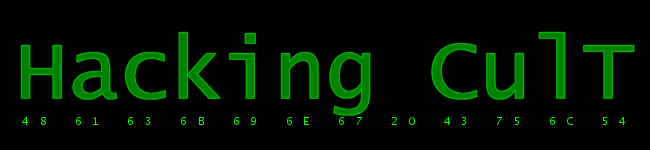|
Research / Sonic Adventure DX / How to Add Rings to a Level You will need : - Sonic Adventure - Hex Workshop - Cheat Engine First step is picking a level. To do this, you need to find the level's number. Emerald Coast - 01 Windy Valley - 02 Speed Highway - 04 Red Mountain - 05 Lost World - 07 Ice Cap - 08 For this example, I'll be using Emerald Coast part 1. Open up SET0100S.BIN. Open up Cheat Engine and open up Hex Workshop. Add these addresses in Cheat Engine. All are Floats Sonic X - 03B2CAB0 Sonic Y - 03B2CAB4 Sonic Z - 03B2CAB8 Save the file as sonic.ct Start Sonic.exe. Open the process with Cheat Engine. This where I decided to start adding rings. You can add them wherever you want. After I go to the location, I look at the numbers cheat engine is giving me. 
Go back to hex workshop, and go to Options -> Prefrences. Set the Bytes/row to 32. Now, go to the end of the file and click Edit -> Insert (ctrl + ins) and punch the number 20 in the box (make sure hex is checked). "Fill with Byte" should be set to 0. Now you'll see a line of 00's at the bottom of the file in red. This is a Good Thing. 


Go back to the TOP of the file 
The top number changes the NUMBER OF OBJECTS the game will load. Save the file (Make a backup if you're smarter than me) and re-load Emerald Coast. Go back to the place you were before aaaaannd... 
HOLY SHIT THERE'S A RING THERE! WHERE I WAS JUST STANDING! Well, thats the problem. it is EXACTLY where you were standing. Rings generally hover ABOVE the ground, not in it. Go back to the step where you did the "Sonic Y" Value, and bump the number up by about 10, maybe 15. In this case, I changed the number from "30" to "40" Here's what I got : 
One last tip : Since you set the byes per line in Hex Workshop to "32", each line of hex is ONE object. Back | Printer friendly 2. How to Add a Dash Panel >> |
© 2004, 2005 drx, www.hacking-cult.org. Don't copy without permission yadda yadda yadda.